The full version of Rumola for a desktop/laptop computer works through and extension for Firefox, Chrome or Safari web browsers. Install Rumola for your browser.
Chrome: https://chrome.google.com/webstore/detail/bjjgbdlbgjeoankjijbmheneoekbghcg
After installation, click Rumola icon on the extensions panel, or open your browser's extensions menu, select Rumola extension and go to settings. Switch on voiceover notifications. Now you're ready to use Rumola! If this is your first setup of Rumola, you will have 5 free CAPTCHA auto recognitions.
What you should know about Rumola extension:
1. When you visit a web page with CAPTCHA, Rumola will automatically find the CAPTCHA and the text field for CAPTCHA input. Once that happens, you will hear a voice notification.
2. If there's a CAPTCHA on the page, but Rumola's intelligence can't find it automatically, you may do that manually. Right-click on the CAPTCHA and choose "Recognize this image as CAPTHCA" in the context menu. Do the same for the CAPTCHA input field if necessary.
3. Please bear in mind that Rumola will start guessing CAPTCHA only once you start filling some other form fields. This is done to avoid unnecessary attempts and usage of your Rumola credits.
4. If Rumola doesn't start guessing CAPTCHA automatically, double-click the CAPTCHA input fiels (or choose "Use this field to enter CAPTCHA" in it's context menu). It will enforce the CAPTCHA recognition process.
5. As soon as CAPTCHA gets solved, you will hear another voice notification. Please ensure that the CAPTCHA solution is automatically entered to the right input field.
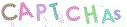 ? fora de sua vida!
? fora de sua vida!